How to disable continuous scrolling on Kindle – turn on page flip
Problem: Your Kindle Fire or Android Kindle App displayed a message about the new “continuous scrolling” (finger drag) feature and you turned it on.
Now you can’t flip pages anymore and there is no option to turn it off!!
Solution: Follow the below steps to get your Kindle back to page swipe mode!
Did you want to turn ON continuous scrolling? These steps also work!
These instructions will fix vertical scroll on android phone, kindle fire, and most other Kindle reader app varieties.
How to fix:
- If you are at the main Kindle screen, open the books menu, then open the Kindle book that is in continuous scroll mode.
2. Tap in the middle of your book text with one finger.
3. The book options menu will display at the top.
4. Select the Aa button.
5. The option for Continuous Scrolling is at the bottom. Tap the slider button to turn it off.
At this point you should be back to page flipping mode.
Continuous scroll turns back on??
Does continuous scrolling turn back on automatically? ? Several people have commented that their kindle is turning scrolling on automatically. For example, they turn it off in the morning, come back to their kindle in the afternoon, and continuous scroll is turned back on.
We’ve had one comment about a possible fix for this, from Diane Lenard:
“Mine did the same. After chatting with Amazon, I found the only solution was to delete Kindle [app], restart my phone (I have Kindle on my phone) then reload Kindle [app]. It worked fine after that. I cut it off once and it stayed off! Yea!”
If this works for you (or doesn’t), please comment!
Selfish plug time (sorry!)
Thanks for reading this article! I hope it helps you! If you have tips or feedback, please comment so that others can benefit.
Most of my articles are about high tech subjects, but I was inspired to write this one when my Kindle recommended scroll mode and I couldn’t turn it off (nooooo!). I’m amazed that this article has helped more than 15,000 people since I posted it. Well worth that hour of work. I am a consultant in the Maryland/DC area in the USA. My specialties are Windows migrations (to 2016 and to Office 365 / Azure), VMware migrations, Netapp and SAN, and high availability / disaster recovery planning. If your business would like help with your complex project, or would like a architectural review to improve your availability, please reach out! More information and contact can be found on the About page. – Amira Armond

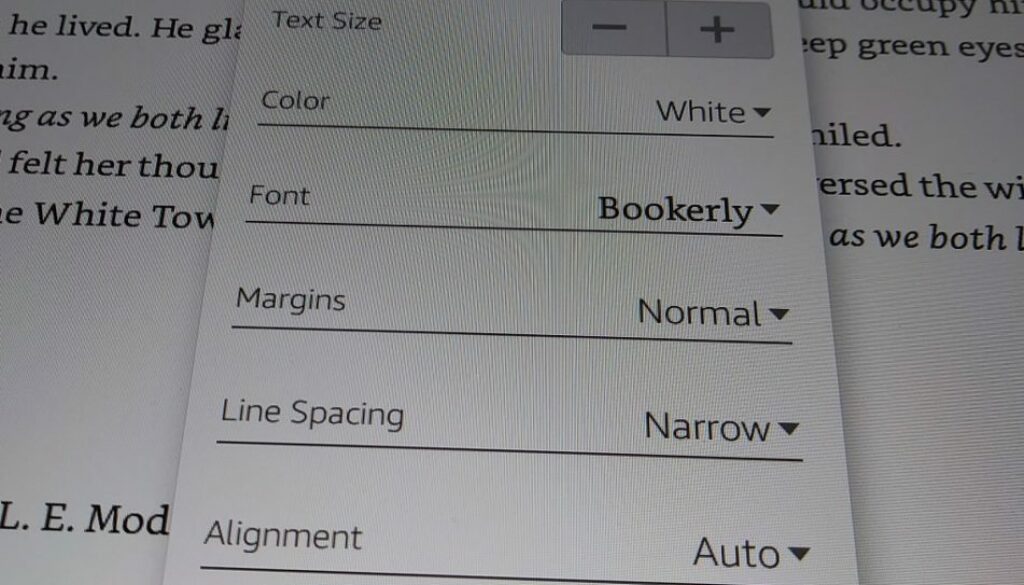
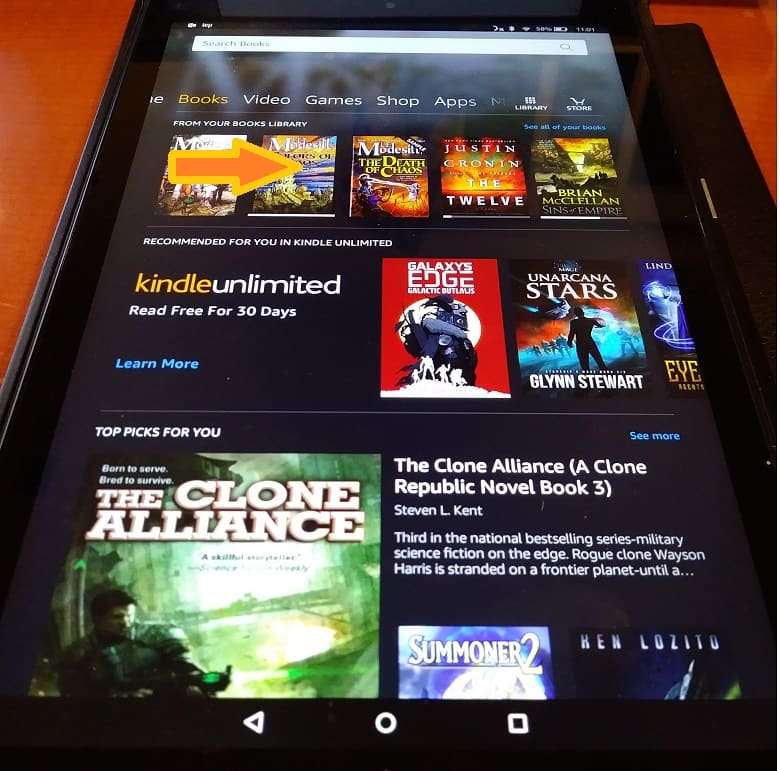
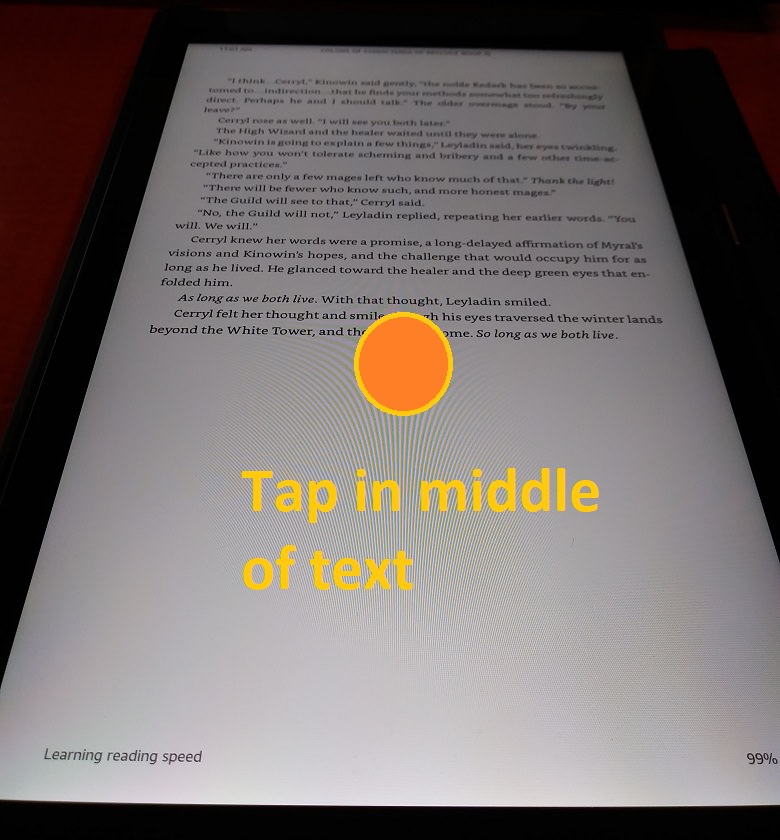
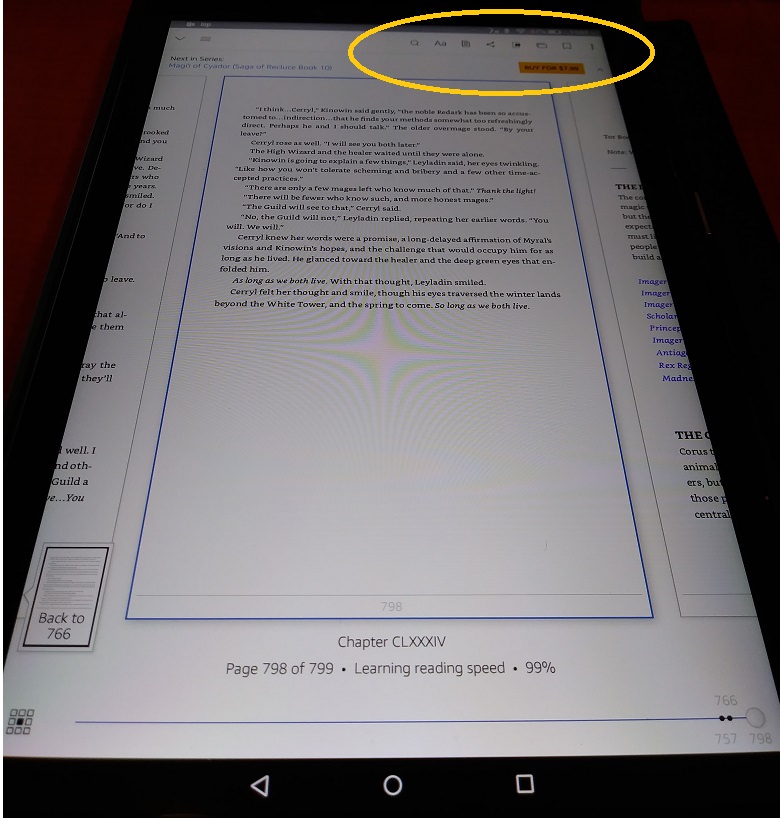
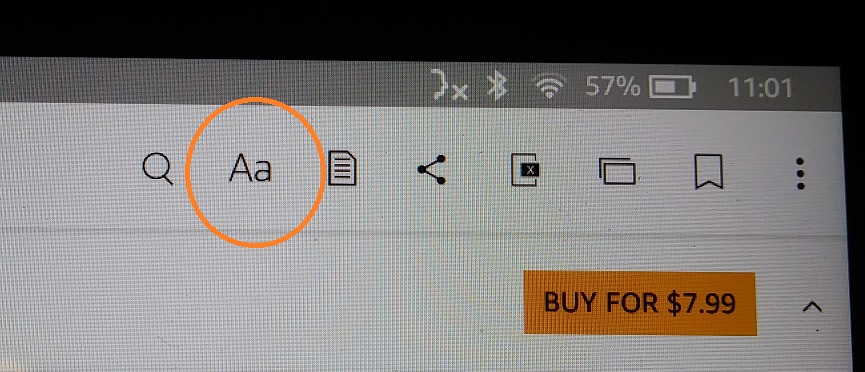

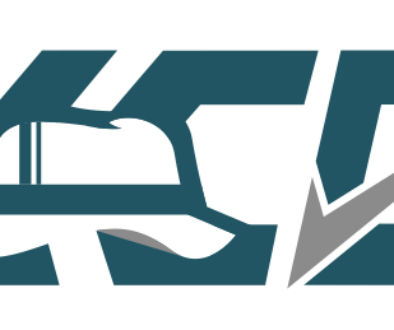
January 9, 2019 @ 11:40 am
This worked thanks!
January 9, 2019 @ 9:27 pm
Thank you from the bottom of my heart!!! Continuous scroll was very irritating, your tip worked.
January 11, 2019 @ 9:06 am
This worked!!!!! Thanks!!!!
January 13, 2019 @ 10:52 pm
Works, simple, but not obious to a casual user. Thanks!
January 15, 2019 @ 5:18 am
Thank you so much! That worked really well. I am happy to be rid of “continuous scrolling”. My recollection is I was invited to try it but if course didn’t know how to opt-out until now. Thanks again!
January 16, 2019 @ 1:26 pm
I’ve found that some books don’t support continuous scrolling while others do. Same for page curling.
January 16, 2019 @ 4:46 pm
OH MY God.. I almost threw the whole damn kindle away… how frustrating. Thank you from the depths of my heart, Im not a continuous scroll person… at all!
December 12, 2020 @ 8:31 am
Several years ago I did toss a Kindle (almost out the window) in the trash because of this…..Thank you Kieri Solutions for saving my 8th Kindle!!!! At that time there was no solution to unscroll! I love my kindles, all of them. LOL
January 18, 2019 @ 5:47 am
After hours of fruitless searching in all the Kindle setting menus I could find, your tip solved the day! Back to easy reading
January 20, 2019 @ 6:54 pm
Fantastic, thanks
February 4, 2019 @ 2:21 am
Thank you for helping me with that much appreciated.
February 15, 2019 @ 1:30 am
I was #458 on the waiting list for Michelle Obama ‘s “Beloved” and finally got from the military library after waiting a couple of months. I saw the option to try the continuous scroll and thought I would try it. I hated it and it was ruining the reading experience for me but I could not find how to turn it off. Thank you for fixing it for me!
February 17, 2019 @ 9:21 pm
Slider button does not appear on the HD7. Sorry, but your advice is no help
February 25, 2019 @ 2:19 am
THANK YOU SO MUCH! I spent too much time looking for this!
February 25, 2019 @ 5:24 pm
Thank you ???
March 3, 2019 @ 9:36 pm
Than you somuch!!!!
March 11, 2019 @ 3:57 am
Thank you, the pictures made it very easy to navigate the instructions
March 22, 2019 @ 11:32 am
Thank you for the clear instructions. I was so irritated that I had to move up or down with a finger which is often impossible while trying to read on a treadmill. I would always wind up on some other function or settings or apps. So irritating and furious. This fixed it.
March 26, 2019 @ 4:40 pm
Thank you so so much. I have been searching for this solution for a long time. Thank you. Thank you.
March 29, 2019 @ 9:00 am
Thank You Thank You ThankYou
March 31, 2019 @ 6:59 am
Thanks very simple or perhaps it’s just Me!
April 17, 2019 @ 9:26 pm
Than you so much, worked like a charm !!!!
May 2, 2019 @ 12:38 pm
thanks so much…..what the hell is wrong with Kindle…..finding that command is/was not intuitive.
May 7, 2019 @ 9:45 pm
Finally!! Thank you for this post! Super helpful!!
May 16, 2019 @ 5:45 am
Omg, thank you so much. I’ve avoided the app since continuous scrolling turned on. I’m so happy to flip “pages” again.
May 31, 2019 @ 5:39 pm
No such option identified. I would like to turn it on reading for my Starting Strength Kindle ebook. I had used it for Sword Art Online but Starting Strength doesn’t have that option under Say. SAO does (confirmed).
June 1, 2019 @ 5:22 pm
Thank YOU!!!!!! finally clear instructions!!!!
June 5, 2019 @ 11:23 am
Thank you!
January 12, 2020 @ 7:08 pm
When using continuous scrolling, there is a slider button and a box that says “Return to page xxx” on the right side of the screen. How do I make this slider and box go away?
June 7, 2019 @ 7:33 am
Oh thank you! Scrolling was so obnoxious!
July 9, 2019 @ 7:11 pm
Thank you so much! Scrolling was fine for awhile but I missed turning pages and there was no apparent way to fix it.
July 14, 2019 @ 10:01 pm
wow, I asked several people and no one could fix it..thanks!!
July 16, 2019 @ 9:15 pm
Like the fast-growing thank you so much, I like flipping my pages on my pretend book!!
July 24, 2019 @ 10:10 pm
Thank you!! Thank you!! I hated that continuous scrolling and could get it off. This worked.
August 9, 2019 @ 2:34 am
thank you very much!! very helpful tip.
August 9, 2019 @ 11:58 pm
Thank you for the Aa tip! I am indebted!
August 31, 2019 @ 10:52 am
Thanks for the tip on continuous scrolling!
September 30, 2019 @ 7:55 pm
Thank you! I owe you one
December 6, 2019 @ 10:33 am
Thanks
December 6, 2019 @ 7:22 pm
This fix doesn’t work – I’ve followed your steps – continuous scrolling is off on my Ipad & it doesn’t work – it’s whirling through all the pages. How do I fix this
December 13, 2019 @ 9:11 am
Of all the places it should be, they decided to put it under fonts! This is the most unlikely place anyone would look for it, and that’s the only menu choice I didn’t look at because I knew for a fact it couldn’t be there. Furthermore their help files do not tell you where to look. Nor is there anything on youtube to show you where it is.
I’ve been using computers; building, troubleshooting, repairing, etc.. for over 25 years and it always puzzles me when a developer does something so illogical.
Thanks for clearing it up, took me 20 minutes to find the simple answer you gave.
January 14, 2020 @ 12:25 pm
Thank you!!!
January 22, 2020 @ 2:08 am
Whew! I hated the scrolling! Mamy thanks.
February 11, 2020 @ 5:11 am
Awesome! This worked! Thank you very much!!!
February 18, 2020 @ 2:56 am
Thanks!!!!
February 24, 2020 @ 2:08 am
THANK YOU.?
Bless you for making this so simple! I was at my wits end trying to figure it out on my own. Your guidance quickly got me back to traditional page turning and enjoying my kindle books again.
February 28, 2020 @ 2:01 pm
Thank you! I hate that continuous scrolling. Why did Amazon even introduced it? Get rid of it please! Thanks for letting me go back to the page turning mode. Much better!!
April 5, 2020 @ 5:23 pm
Different strokes for different folks 😉 I’m here because of the opposite (looking for continuous scroll) good thing they have options for both xD
March 1, 2020 @ 3:25 pm
Why does my kindle keep reverting to continuos scrolling even though i keep switching it off?
March 10, 2020 @ 9:50 am
I haven’t heard of that happening, and it hasn’t happened to me. I’d try some basic troubleshooting such as … 1) Reboot your device. 2) Make sure no one else is sabotaging your settings when you aren’t looking. Good luck!
April 12, 2020 @ 10:30 pm
I have the same issue. I turn it off and try to flip pages. It goes right back to continuous scroll??
June 9, 2020 @ 1:37 pm
same, it reverts (unpredictably) to continuous scroll. drives me bats and i can’t find a way to disable continuous scroll permanently.
September 11, 2020 @ 5:38 pm
Mine did the same. After chatting with Amazon, I found the only solution was to delete Kindle, restart my phone (I have Kindle on my phone) then reload Kindle. It worked fine after that. I cut it off once and it stayed off! Yea!
September 11, 2020 @ 7:33 pm
Woo hoo, thanks Diane! I’ve put your potential solution up in the post!
March 7, 2020 @ 12:12 am
Thanks very much.
March 24, 2020 @ 7:23 am
When I click in the middle of the text all I get is the dictionary.
March 25, 2020 @ 2:47 pm
Dictionary normally comes up when you press and hold. Try a momentary tap with your finger
March 25, 2020 @ 4:56 am
I have a Samsung Nook which enabled me to get the Kindle app so I could buy and read books just as if I had a Kindle.
I, like a dummy tried the scrolling when when I was contacted. What a mistake!
I could not turn that lousy thing off! I am not very literate when it comes to messing with stuff like this. Everything is “buried” on these devices and you have to look under each nook and cranny and who knows where all of these nooks and crannies are —–I still love the physical feel of books, Thank you so much for for enabling me to turn off that terrible function.
March 25, 2020 @ 10:33 am
Thank you so much!!! I missed being able to ‘turn the page’ and hated the continuous scrolling down.
June 24, 2021 @ 1:53 am
Had to delete app to stop continuous scrolling. When I turned the referenced tab off, the scrolling persisted. If I made other changes, such as to the margins, the view adjusted. But switching the continuous scrolling button off did not change the view, almost as through it wasn’t ‘taking’ the change. Reinstalled kindle, and good to go.
March 25, 2020 @ 11:52 pm
My question is this. I know how to turn continuous scrolling off, but for some reason every time i turn around its on and i am not purposely turning it on. Like this morning reading, set down my tablet to do something came back and scrolling was on, i wish i could discontinue it permanently. I hate it. How do I shut it off for good?
April 11, 2020 @ 10:58 am
Iam looking for the same answer. I do not ever want it on. Iwant it permanently off. Annoying
March 31, 2020 @ 8:52 pm
Awesome, thank you!! I would have never figured it out on my own! 🙂
April 21, 2020 @ 3:24 am
Still searching to find a solution to my device automatically turning scrolling on every time I go to a different app! This is becoming more and more frustrating! Kindle help is as useful as a chocolate teapot!
May 29, 2020 @ 2:38 pm
Did not work – appears to turn off & then continuously scrolls – using an iPad mini
June 12, 2020 @ 4:47 pm
Thank you!! This was such an annoying change and it must have happened automatically or from bumping against something in my bag–had no idea what was going on at first or how to make it go away.
July 17, 2020 @ 4:13 pm
Thanks my irrigation level almost had me hit supernova, after app. changed settings on its own.
August 1, 2020 @ 3:42 pm
Bless you and may you live forever. I hated continuous scrolling, which I never wanted, never requested, and could never figure out how to disable
August 12, 2020 @ 12:10 pm
Page flip is not working on my iPad 11 Pro. Page flip is in off position and there’s a message that says continuing scrolling must be turned off in order for page flip to work. My problem is I can’t get continuous to stay off though I tried all the ideas suggested here. Help please! ?. Anyone found a solution yet?
August 14, 2020 @ 6:31 am
I don’t know the answer, but sometimes toggling the settings on then off again (saving in between) can fix that sort of issue. Especially the setting that the app thinks is on.
August 14, 2020 @ 12:55 am
Thank you! I searched and searched and tried to change it in “additional settings” and that didn’t do it either. your information was perfect.
August 19, 2020 @ 7:14 am
Thank you very much, your advice worked fine. I had searched Amazon and Kindle all to no avail.
You are a gentleman!
Thanks and good luck.
August 25, 2020 @ 7:45 am
Thank you so much for publishing this article. Much appreciated! It definitely worked.
September 21, 2020 @ 3:02 pm
Thank you- I didn’t like the scrolling. Your tip worked.
October 5, 2020 @ 6:40 pm
Thank you so much!!!
October 17, 2020 @ 1:24 am
There is nothing in any of these comments about how the heck it turns it self on? As anyone can see you have to follow many step to activate or deactivate it but how come it just turns on so easily?
October 25, 2020 @ 6:26 am
On my Kindle, I got a message telling me about this “new feature!” and asking if I wanted to try it. That is the only time continuous scroll activated on my Kindle. Other commenters say it turns on automatically a lot, for unknown reasons.
October 24, 2020 @ 10:05 pm
Please help me get rid of this continuous scrolling! I’m using an iPad.
January 3, 2021 @ 4:32 am
Very clear instructions on changing from continuous scroll to page flip on Kindle. Thank you very much!
January 20, 2021 @ 5:09 am
Thank you so much for the instructions to stop continuous scrolling.
January 26, 2021 @ 4:26 pm
Some books scroll left to right, some up and down. I want up and down. Any way I can control that?
April 9, 2021 @ 2:17 pm
Thank you so much for solving this frustrating problem on my new Kindle
Fire (my 3rd).
April 13, 2021 @ 7:15 pm
This was incredibly helpful! Thank you!
April 17, 2021 @ 4:30 am
Hello
Would some kind solo be able to help me?
I have a Amazon Fire HDX 3rd gen. How do I put continuous scroll on?
I have been in touch with the Amazon tech team but they haven’t been able to help me. I think because my Fire is so old.
I have text to speech working but the continues reading has somehow stopped. I think I may have turned off, somehow?!?
Please could someone help me find out how to turn it on again as it use to be so useful, being dyslexic, and until I can get it working again there is no point in buying anymore ebooks. 🙁
Update was 14th April 2021
Device is running Fire OS 4.5.5.3
How do I put continuous scroll on with this older model? Where will I find it?
Thank you in advance.
June 24, 2021 @ 8:24 am
Thank you for this tip! I had to uninstall Kinland reinstall. I was used to scrolling and couldn’t figure out how to change back to it.
August 20, 2021 @ 9:06 pm
I’ve been plagued by this for at least two years. I followed their instructions, maybe an older version, and couldn’t fix it through “settings”. Your instructions were fairly easy to follow, although accessing the Aa button was different than you described. Anyway, it proved to be a quick, easy and painless fix. Thank you very much!
August 30, 2021 @ 6:59 pm
I did all of this. But when I get to place to fix it it want give me the option.