How to fix or change vCenter root password expired 6.5 and 6.7
Symptoms
- Your vCenter 6.5 or 6.7 server automatically expired your root password
- You left the default setting to expire the root password in your vCenter Appliance
- When you try to log on to the management website :5480 with root, it says the password is expired.
- You know what the root password is.
How to fix:
- Open console to your VCSA by logging on to the vSphere ESXi server that is hosting it
- Press F2 to configure your vCenter appliance
- When prompted, type in your root password (it should work, even if expired)
- Note: Even though there is an option here to change your root password, it doesn’t seem to work when root is expired.
- Go to troubleshooting options and enable BASH and enable SSH
- Connect to your VCSA using SSH – logging on with root and your expired password will work.
- Select BASH shell from the menu
- type “passwd” and press Enter
- If you want to keep your current root password, just enter it twice here.
- If you want to use a new root password, enter it twice here.
- Verify it works by opening the management website :5480 to your vCenter server and logging on.
Prevent the root password from expiring again
- To prevent the root password from expiring again, log onto vCenter management website ( :5480), go to Administration menu, and change the password settings here.
- If you use a long, complex password, there is no reason to automatically expire it. Long and complex means 14+ characters!
Selfish plug time (sorry!)
Thanks for reading this article! I hope it helps you! If you have tips or feedback, please comment or send me an email so that others can benefit.
I am a consultant in the Maryland/DC area in the USA. My specialties are Windows migrations (to 2016 and to Office 365 / Azure), VMware migrations, Netapp and SAN, and high availability / disaster recovery planning. If you would like help with your complex project, or would like a architectural review to improve your availability, please reach out! More information and contact can be found on the About page. – Amira Armond

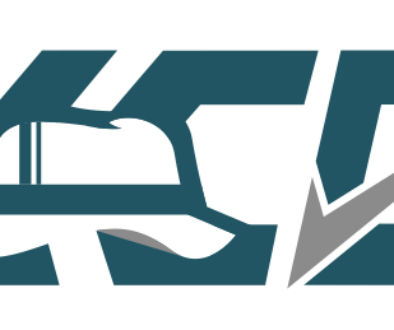
August 24, 2020 @ 3:05 am
Really helpfull. Thanks for posting
/Gus
December 11, 2020 @ 8:36 pm
Amira… thank you
March 2, 2021 @ 6:15 pm
Super! This worked fine on my 6.7 vm and was very happy to find this gem.
May 27, 2021 @ 12:58 pm
Thank you – trying to patch a vulnerability and this saved me a lot of time
June 10, 2021 @ 6:48 pm
Glad I found this before implementing the vmware KB convoluted method 🙂 Much simpler and thanks.
September 2, 2021 @ 12:46 am
Thanks for taking the time to blog this issue. It really helped me out.
December 17, 2021 @ 2:32 am
Muchas gracias!!
February 18, 2022 @ 3:54 pm
works on vcenter 7 too
thanks
July 8, 2022 @ 6:07 am
helpful article thanks but there is a bit missing I think. I rebooted and hit the space bar and sat staring at the Photon splash screen unable to do anything. Did some searching and found it in
https://blog.jpboyce.org/2017/08/17/vcsa-6-5-root-password-reset-and-cause/
which links to
https://kb.vmware.com/s/article/2147144
The missing bit is how to get into the troubleshooting options
After the VCSA Photon OS starts, press the e key to enter the GNU GRUB Edit Menu.