vCenter 6.7 Memory Exhaustion and vSphere health (Tiny)
Symptom: Your vCenter appliance was deployed using “Tiny” resource sizing of 10 GB RAM and 2 vCPU.
Symptom: Your vCenter is version 6.7
Symptom: When you open your vCenter Appliance Management website at :5480, you see an alert in the Memory area.
Symptom: You may see occasional alarms stating “Memory Exhaustion on vCenter”
Symptom: You may see this in your event log: “event.vsphere.online.health.alarm.event.fullFormat (vsphere.online.health.alarm.event)”
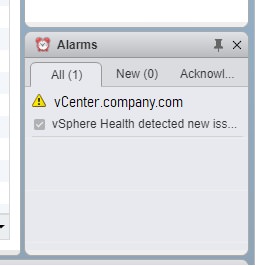
Symptom: You see constant alarms in vSphere Web Client stating “vSphere Health detected new issues in your environment” referencing your vCenter server.
Root cause for memory error with Tiny deployment:
- The memory issue may be a bug specific to the 6.7.0 Update 2a release of vCenter 6.7 (6.7.0-13643870) April 2019, which is the first place I’ve seen it.
- In general, the memory warning can be ignored as long as your vCenter is working properly. However, it is very annoying.
Root cause for constant vSphere health alarm (not memory)
VMware added new functionality in vCenter 6.7 update 2 to perform preventative health checks using the Customer Experience Improvement Program.
Almost everyone who upgrades to 6.7 will get constant warnings and alerts saying “vSphere health detected new issues in your environment” because of these new health checks.
How to fix Memory Exhaustion:
- Honestly, I recommend just ignoring this alert. I think the ultimate fix will be a patch from VMware.
- If you assign 12 GB of RAM to your vCenter, the alert should go away.
- Once you make the change, your vCenter appliance dashboard will go green for memory.
The steps to assign more RAM are as follows.
Easy mode: If you have purchased the right VMware licenses, you can simply edit settings on your vCenter appliance VM and assign it more RAM. If you don’t know if you have the licenses, try it anyways. Worst that happens is you will see an error in the task area.
How to assign more RAM to vCenter appliance if you don’t have the hot-pluggable virtual hardware license.
- Connect to the vSphere website for the host that is running vCenter
- Connect to the management website for your vCenter appliance ( https://vcenter:5480)
- In the management website for vCenter, click Actions > Shutdown.
- Monitor the vSphere website on your host until you see vCenter powered off.
- Right-click vCenter and select Edit Settings.
- Modify the Memory to 12288 MB (or 12 GB) and click OK.
- Power on vCenter
- Wait about 10 minutes and verify services.
- Right-click on the alarm and Reset to Green.
Remember, if the alarm comes back, you have a different issue. Read this article about how to fix constant vSphere Health detected new issues in your environment.
Selfish plug time
Thanks for reading this article! I hope it helps you! If you have tips or feedback, please comment or send me an email so that others can benefit.
I am a consultant in the Maryland/DC area in the USA. My specialties are Windows migrations (to 2016 and to Office 365 / Azure), VMware migrations, Netapp and SAN, and high availability / disaster recovery planning. If you would like help with your complex project, training, or would like a architectural review to improve your availability, please reach out! More information and contact can be found on the About page. – Amira Armond

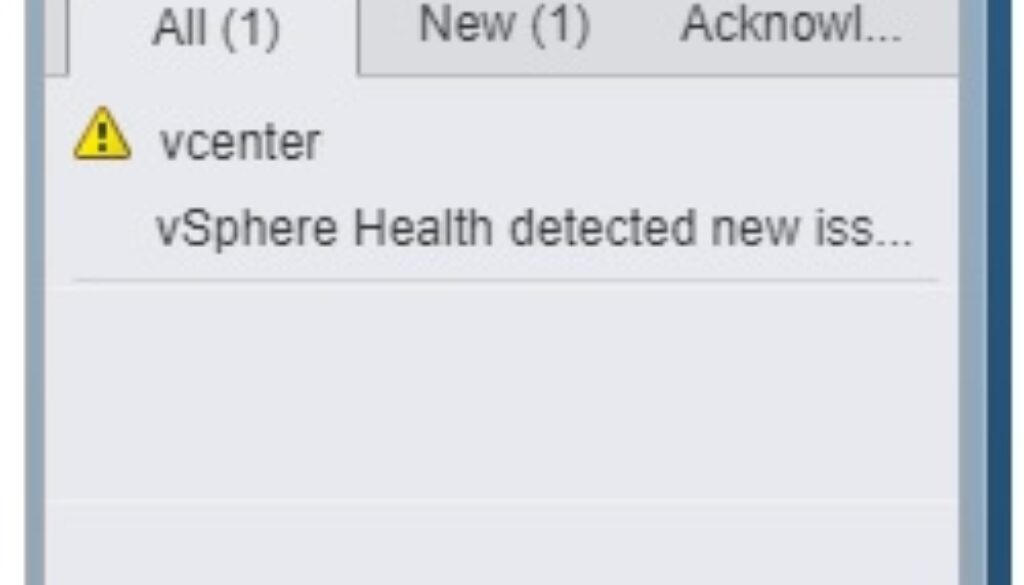
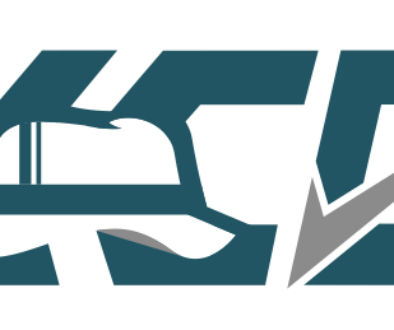
March 31, 2020 @ 4:34 am
Great content, man!
April 23, 2020 @ 10:41 am
This is a weird problem. We had just over 12Gbs of RAM assigned and still got the notification. Thanks for the info. Changing it to exactly 12 fixed it.
May 12, 2020 @ 7:03 pm
Good work….
October 15, 2020 @ 10:36 am
Exact same issue with VCSA version: 7.0.1.00000 build number 16860138. Had to set RAM to exactly 12000MB, not the stock 12,288MB. Weird. Thanks for the fix!