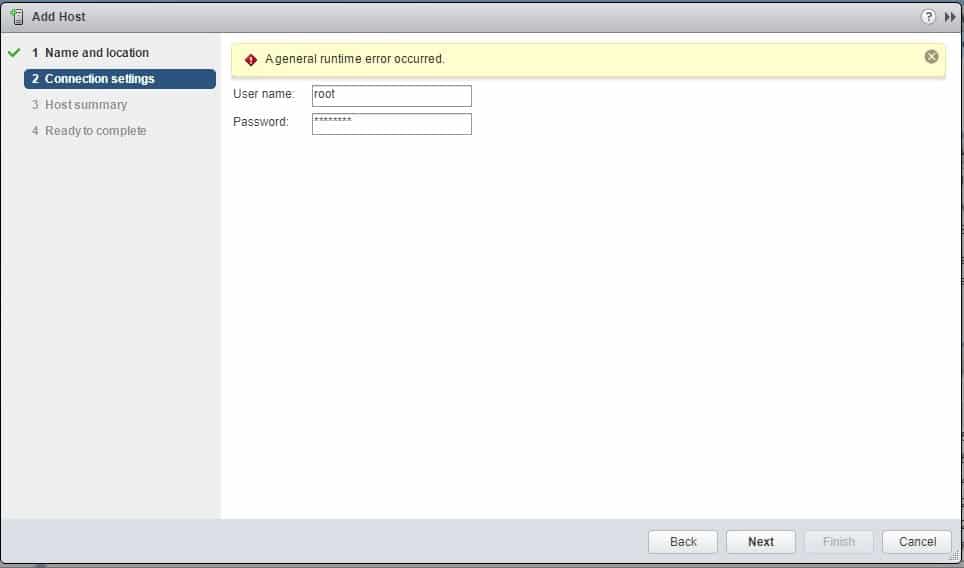Symptoms:
- When attempt to add a new vSphere host to vCenter, an error appears after entering the host credentials: “A general runtime error occurred”
- You clicked YES on the certificate prompt.
- You have a cluster with EVC enabled, and you are attempting to add the host to that cluster
- You are using vCenter 6.0 , 6.5, or 6.7
How to add your new host to vCenter 6.0 , 6.5, or 6.7:
Instead of right-clicking your Cluster object and add host, you should right-click your Datacenter object (the item that is one level higher in your menu tree) and add host.
- Right-click your Datacenter object (icon looks like two buildings)
- Add Host
- Enter the host name (fully qualified DNS name), or the IP address).
- Click Next
- Enter the credentials to the host (normally root + the password you set when you installed ESXi)
- Click Next
- Certificate prompt appears asking whether you want to replace the certificate for the host. Click Yes.
- At this point, the wizard should proceed to the next step (Host Summary).
- Click Next
- VM location will display. If you have any VMs on the new host, you can select where they will be logically grouped.
- Click Next.
- Ready to complete displays.
- Click Finish.
Root cause for “general runtime error” when adding host:
Your host has hardware incompatibilities with the EVC level selected in your cluster. Most likely, you will need to reduce the CPU generation to an older model to account for the age of your new host.
You can prove this theory by trying to move your new host to the cluster. It will probably give you an error like this:
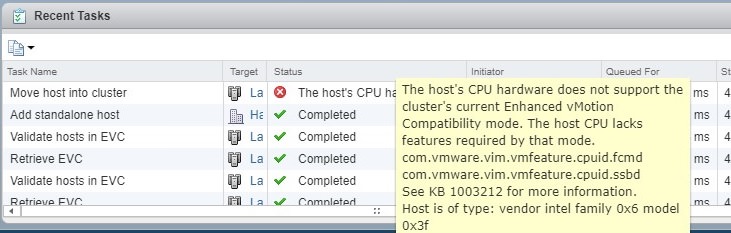
If you want to add the host to your EVC-enabled cluster, you will need to research CPU generation levels for your server hardware, to find the common denominator.
Link to explanation about EVC and CPU compatibility levels: https://www.kieri.com/vmware-vsphere-esx-and-vcenter-upgrade-5-5-to-6-0-or-6-5-best-practices/#vCenterSection14
Since you already have hosts in the cluster, you will want to create a new cluster with a compatible EVC level, and move your hosts into it one by one. Alternately, you can downgrade your current cluster by moving your hosts out, then back in. Both methods involve downtime for your VMs.
New cluster method:
- Look up your CPU compatibility level using this VMware KB article: https://kb.vmware.com/s/article/1003212
- Create a new cluster by right-clicking your Datacenter object and selecting New Cluster.
- Name it according to your conventions and click OK.
- After naming the cluster, you may see the option for EVC on the same menu.
- If you don’t see the option for EVC, right-click the created Cluster and Edit Settings, then select the “VMware EVC” tab in settings
- Enable EVC, and select the lowest (oldest) CPU generation for all of your hosts.
- Copy the other settings from your other cluster object to the new one. For example, DRS and HA settings and rules.
- One by one, move your hosts into the cluster. You may need to power down all VMs on that host to move it.
Downgrade your existing cluster EVC method:
- Look up your CPU compatibility level using this VMware KB article: https://kb.vmware.com/s/article/1003212
- Move each of your hosts out of the cluster and to the Datacenter level
- Right-click the cluster and Edit Settings, then select the “VMware EVC” tab
- Enable EVC, and select the lowest (oldest) CPU generation for all of your hosts.
- One by one, move your hosts into the cluster. If your host has VMs, you will need to put it into maintenance mode first (powering off the VMs during the move).
- For the host that is running vCenter, follow these tips to get it moved over: https://www.kieri.com/vmware-vsphere-esx-and-vcenter-upgrade-5-5-to-6-0-or-6-5-best-practices/#vCenterSection15
Selfish plug time (sorry!)
Thanks for reading this article! I hope it helps you! If you have tips or feedback, please comment or send me an email so that others can benefit.
I am a consultant in the Maryland/DC area in the USA. My specialties are Windows migrations (to 2016 and to Office 365 / Azure), VMware migrations, Netapp and SAN, and high availability / disaster recovery planning. If you would like help with your complex project, training, or would like a architectural review to improve your availability, please reach out! More information and contact can be found on the About page. – Amira Armond